

CacheStats is a free Windows-only application that displays your geocaching statistics. How has your find rate been holding up over the years? What are your longest streaks? What will it take to reach your end-of-year goal? CacheStats analyzes your "My Finds" pocket query to find out all this and more.
After the download finishes, run CacheStatsSetup.exe. You may get a warning stating the program is from an unknown publisher. It's safe to ignore the warning and proceed with the installation. See the complete instructions for more information.
CacheStats is free, but you may make a donation to support development if you'd like.
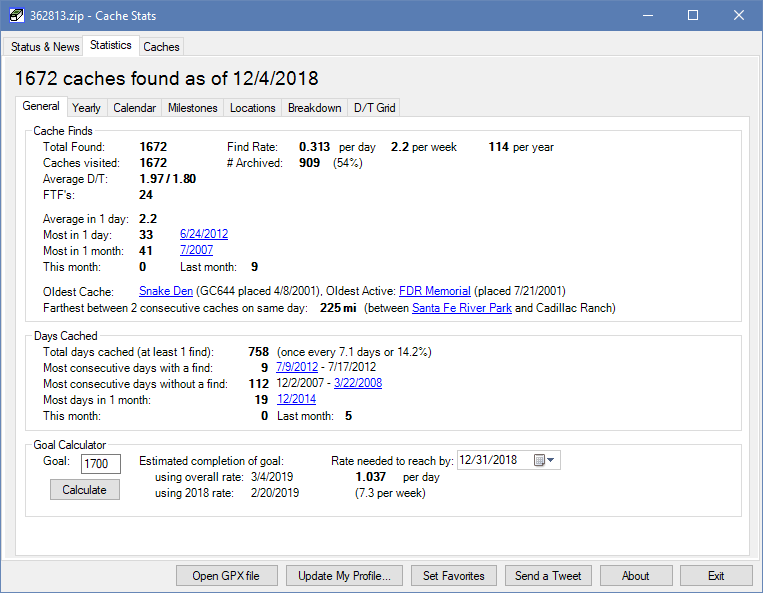
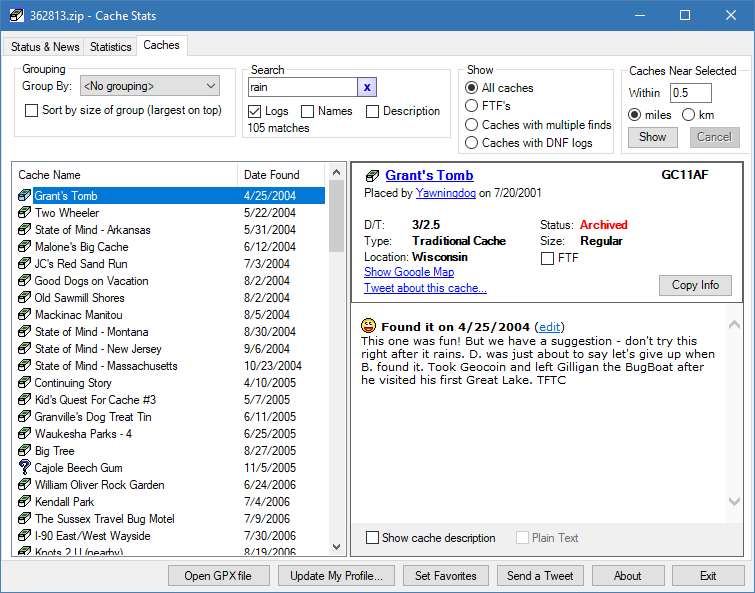
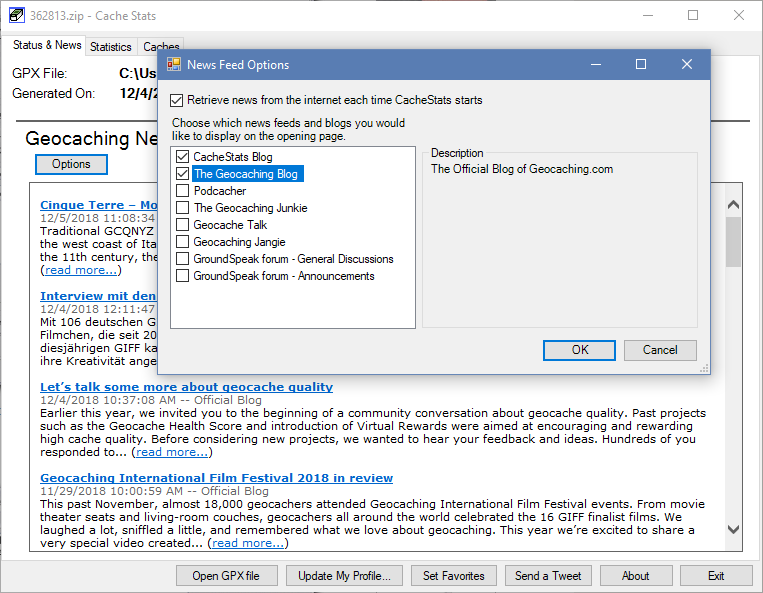
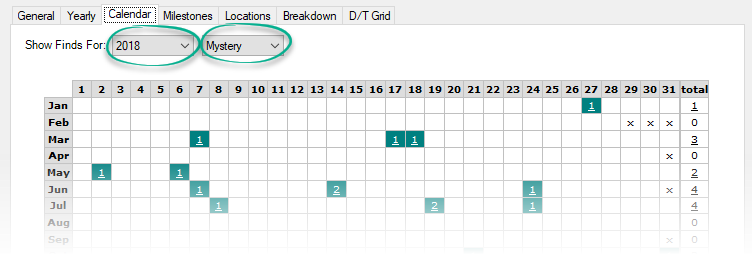
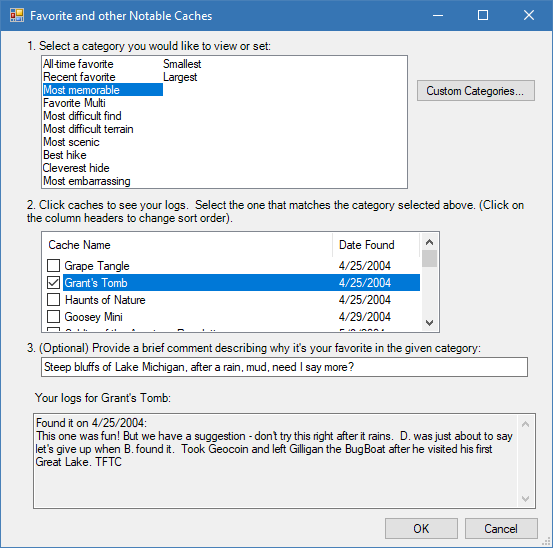
If you'd like to share your statistics and favorites with the world, CacheStats can generate text for your geocaching.com profile. Click for sample.
CacheStats uses the "GPX" file from the "My Finds" Pocket Query to calculate your statistics. (To generate pocket queries, you must be a premium member of geocaching.com).
Step 1: Generate the My Finds Pocket Query
Go to the build pocket queries page of the geocaching.com
website. Click on the Add to Queue
button near the bottom of that page. It will look something like this:
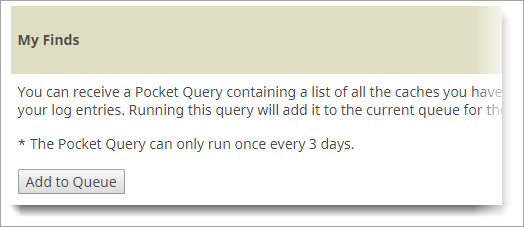
Step 2: Download the Pocket Query
In a few minutes, you should receive an email indicating your
pocket query is ready. Return to the
pocket query page. In the Pocket Queries Ready for Download tab click
on My Finds Pocket Query to start the download:
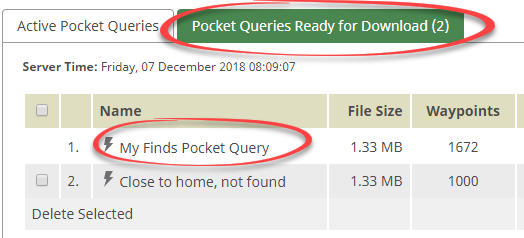
If you run CacheStats on multiple computers you might want to move the file to a shared folder
such as Dropbox or OneDrive so you only have to download it once.
Step 3: Open the Pocket Query with CacheStats
Start CacheStats and click on the Open GPX file button along the bottom and open the file you
just downloaded. From now on every time you start CacheStats, it will automatically load this file.
Step 4: (one-time only) Choose a name and location for the CacheStats data file
The first time you run CacheStats you'll be asked to create a data file which CacheStats uses to save
your FTFs, favorites, and settings. You can give it any name and place it in any folder, but just as
for the gpx file, you might want to save it in a shared folder such as Dropbox or OneDrive so your FTFs etc.
are available on all computers you run CacheStats on.
Step 5: Go geocaching!
Self explanatory. :-)
Step 6: Update your statistics
Geocaching.com lets you generate a My Finds query every 3 days. In order to include your most recent finds,
wait 3 days and run through this procedure again. CacheStats automatically loads your GPX file each time you start
it, so if you overwrite your previously saved GPX file with the new one, your new finds will automatically show.
Otherwise click the Open GPX file button to load the newly downloaded file.
To publish statistics from CacheStats to your geocaching.com profile:
Please see the instructions for details.
Short answer is no, because it's a Windows application. However it will work if you have the Mono environment installed. If you want to give it a try, send me an email and I'll make a zipped version of CacheStats available to you.
No, CacheStats can load either the .zip file or the .gpx file.
No. CacheStats gets its data from the "my finds" pocket query, so you need to generate a new query to get updated statistics. Please see the instructions page for details.
CacheStats remembers the name and location of your pocket query file and automatically loads it each time you start (saves you from having to click the open button each time). If your stats didn't update, then it's probably still loading the file from your previous pocket query. Check the date on the status and news tab of CacheStats to see if this is the case. If so, you can either exit CacheStats and overwrite your old pocket query with the new one, or click the Open GPX file button to open the new one.
Geocaching.com doesn't keep track of FTFs, but CacheStats can assist you in finding and tracking them. To set your FTFs:
One final note: you can edit your logs by clicking on the edit link if you want to add or remove "FTF" in the log. Your next pocket query will then have those changes.
The data file that you set up the first time you ran CacheStats contains this information. If you don't remember where your data file is, click the About button which will show its location. Move that file to your new computer, e.g. via your network or a USB drive. If you've already set up a data file on the new computer you can overwrite it with the one you're moving. If not, start CacheStats and choose the option to open an existing data fle.
If you've already set up a data file, you can move it or delete it. Either way, the next time you start CacheStats it will detect that it's missing and allow you to browse to its new location.
Yes. Save your data file to a shared folder, such as DropBox or OneDrive. When you set up the data file on your second computer, choose to navigate to an existing data file instead of creating a new one. If you already created a data file on your second computer and you now want to use the one in the shared folder, see the previous question on how to start using a new one.
CacheStats reports the date that you specified when you logged the find. If you accidentally used the wrong date when logging it, you can correct it by selecting the cache in the Caches tab and clicking the "edit" link next to the log entry. This will take you to geocaching.com where you can change the date. The date will show correctly after your next pocket query.
CacheStats bases milestones first on the date of the log and then on the order that you logged finds for a given day. If you logged your finds out of order, you can fix milestones in CacheStats by doing the following:
If you accidentally logged the wrong date for a cache, you can change the found date on geocaching.com. Use the procedure above to find the cache with the incorrect date, then click the "Edit log on geocaching.com" button. That will open your web browser and navigate to your log on geocaching.com where you can change the date.
You may have found a moving cache which is now located in a different state. You can correct it by clicking on the Details button on the locations tab and excluding the incorrect state(s) so they won't show in your statistics.
The pocket query that geocaching.com generates only contains caches that you have found. If you logged a DNF and then later eventually found the cache, the DNF log would be included. But it won't contain any caches that you logged a DNF for but haven't found yet.
Yes. When you export a GPX file from GSAK, in the Logs section of the export window, make sure you set "Limit the number of logs to export" to 0 and check the box that says "Always include my logs". In general, CacheStats requires that the .gpx file contain only your logs. If logs from others are mixed in, it doesn't know which one are yours.
Twentyfive is a multi-player word game that runs in your browser on your mobile device or your computer. The rules are simple:
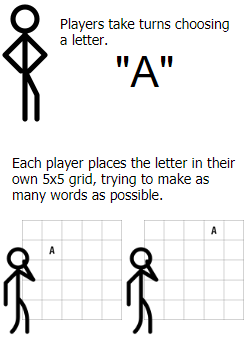
When the grid is full, score 1 point for each letter of every word going left to right and top to bottom.
You can play against other people or against the computer. Give it a try at play25.app!
Pentango is a Windows-only application that is three games in one: Go-Moku and 2 variations of Pente (Go-moku with captures). Pentango is free, so go ahead and download now.
After you install, enter the following information to unlock the trial version:
Name: Pentango
Serial Number: 18316
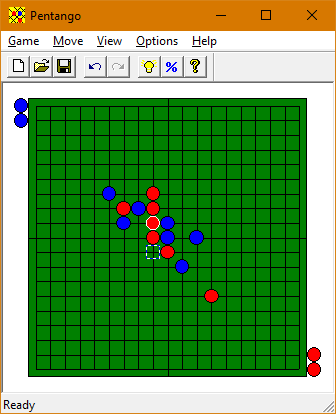
The rules for the Go-moku variation of Pentango are simple:
That's it! Simple as tic-tac-toe, but because of the larger playing surface, much more challenging.
Pente adds a twist by allowing captures. In order to capture, surround 2 of your opponent's pieces (and only 2) with 2 of your own. The opponent's pieces must be adjacent to each other but can be in any direction. The captured pieces are removed from play. In the following example, if blue places a piece at the location indicated by the white square, it will result in a capture of the 2 red pieces:
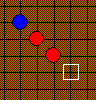
Once a piece is placed on the board, it doesn't move (unless it's captured). You win by either getting 5 in a row, or by making 5 captures (10 pieces total). The 3rd variation of Pentango allows capture of 3 opponents pieces at a time.
Don't let the simple rules deceive you--Pentango offers serious play for even the most advanced players.
(Pente is a registered trademark of Parker Brothers)LogicWeave Software is a one-man shop. It's a part-time thing mostly for fun. I love programming and created Pentango way back in 1998 as a fun thing to do. More recently, I became interested in geocaching. Since I initially used a PocketPC for geocaching I wrote software to transfer geocaching coordinates to the Pocket PC (yeah, they don't make those anymore, so WaypointGen is no longer on this site). Soon after, I started work on CacheStats, which quickly became very popular. It's popularity has waned as other statistics apps were released, but it's still useful and I have have fun working on it when I can make the time.
The name LogicWeave is based on two things. First, logicweave.com was one of the few remaining domain names still available when I was trying to come up with a name (only half joking). But it does have some meaning too. I believe that programming is still an art, not a science. While advances in resusable components and software frameworks make software development faster and more predictable, a lot of careful effort is still required. There are no software assembly lines yet. Well written code, (code being the stuff that programmers write), sometimes referred to as "logic" might resemble a fine weaving rather than something that's cheaply manufactured or mass-produced. Poorly written code is often compared to spaghetti, meaning it's difficult to understand and must be unraveled (so I'll bet you'll never see a LogicSpaghetti.com anytime soon). Hopefully you'll find my software closer to a weaving than a bowl of spaghetti.
Privacy | Copyright © LogicWeave Software